Why AI and Excel Are a Perfect Match
Ai tools for Excel has been the backbone of business productivity for decades. From accountants preparing financial models to marketers tracking campaign performance, Excel is still the go-to tool for millions of professionals. Yet, as powerful as it is, Excel can also be time-consuming and error-prone. Anyone who has spent hours debugging formulas, cleaning messy data, or preparing dashboards knows how quickly small tasks can eat into valuable work hours.
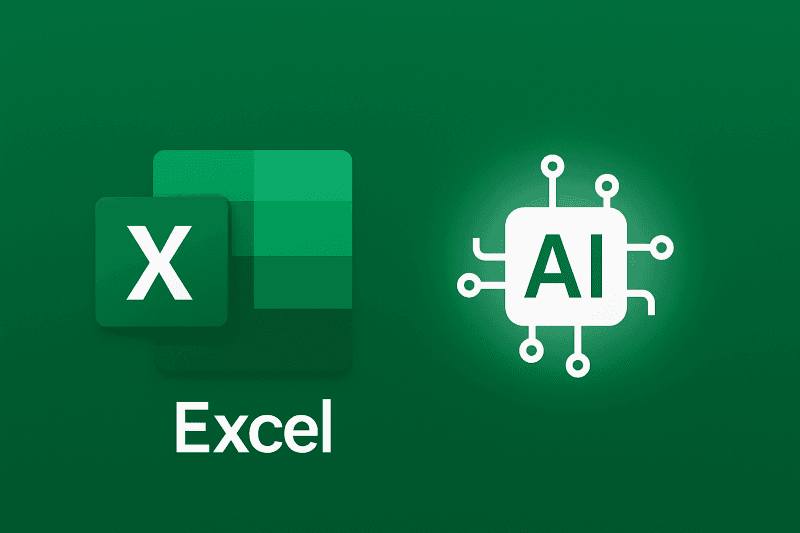
This is where Artificial Intelligence (AI) is transforming the game. By combining AI’s ability to understand natural language, automate repetitive tasks, and detect patterns with Excel’s flexibility, users can work faster, smarter, and with fewer mistakes. Imagine telling Excel: “Summarize monthly sales trends and create a pivot chart” — and having it done instantly.
In this article, we’ll explore the best AI tools for Excel that save hours every week, with real-world examples of how you can integrate them into your workflow. Whether you’re a beginner struggling with formulas or a financial analyst handling massive datasets, these tools can unlock new levels of productivity.
1. Microsoft Copilot for Excel: AI Built Into Your Workflow
When Microsoft announced Copilot for Excel, it wasn’t just another add-on — it was the beginning of AI being seamlessly integrated into everyday work tools. Copilot leverages the power of OpenAI’s GPT models and Microsoft Graph data to make Excel feel conversational and intuitive.
What Microsoft Copilot Can Do in Excel
- Formula Generation from Plain English
Instead of writing=IF(A2>100,"High","Low"), you can simply type: “Label orders over 100 as High, otherwise Low.” Copilot instantly generates the correct formula. - Automated Data Analysis
Copilot can identify trends, summarize data, and even recommend visualizations. Example: “Show me the top five performing products this quarter with a bar chart.” - Data Cleaning Made Simple
It can spot duplicates, missing values, and inconsistencies — tasks that normally take hours of manual work. - Scenario Simulation
Want to forecast different financial outcomes? Just ask Copilot: “What happens if sales increase by 15% but expenses rise by 10%?”
Real-World Use Case
Imagine a financial analyst who normally spends three hours preparing a monthly revenue report. With Copilot, that time can shrink to 30 minutes — formulas, charts, and insights generated automatically, ready for fine-tuning.
Who Should Use It?
- Beginners: Get quick help with formulas without needing advanced knowledge.
- Business leaders: Instantly understand trends without digging through rows of data.
- Data-heavy professionals: Analysts, accountants, and planners looking to save hours weekly.
Pros
- Natively integrated into Microsoft 365 (no extra setup).
- Handles both formulas and charts.
- Conversational, intuitive commands.
Cons
- Requires Microsoft 365 subscription with Copilot enabled.
- Still evolving — may occasionally misinterpret complex instructions.
2. Excel Formula Bot: AI-Powered Formula Assistant
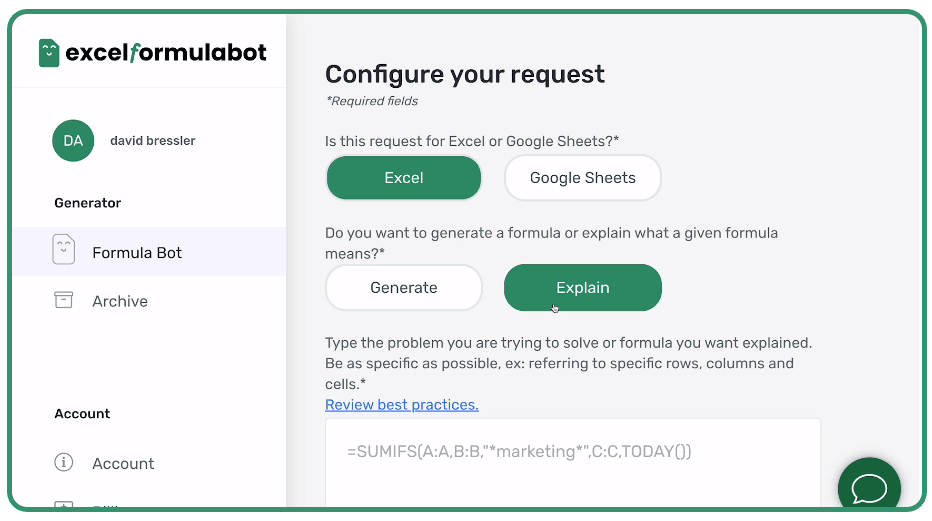
For many Excel users, formulas are both the most powerful and the most intimidating feature. Writing nested IF statements, lookup functions, or array formulas can quickly turn into a nightmare — especially for beginners. This is where Excel Formula Bot comes in.
What Excel Formula Bot Can Do
- Natural Language to Formula
Simply type: “Calculate the total sales tax at 8% for column B” and the bot generates the correct formula. - Formula Explanations
It doesn’t just spit out answers — it explains how the formula works, making it a learning tool as well. - Error Fixing
If a formula isn’t working, Formula Bot helps identify the problem and provides alternatives. - Templates for Repetitive Tasks
Users can save and reuse formulas for recurring workflows.
Real-World Use Case
A marketing manager tracking campaign ROI may struggle with complex formulas that combine impressions, spend, and conversions. Instead of Googling syntax errors for hours, they can just ask Formula Bot: “Show me ROI from ad spend and revenue columns.” The bot delivers the formula instantly, saving hours each week.
Who Should Use It?
- Students and beginners who are just learning Excel formulas.
- Small business owners who don’t have time to master complex syntax.
- Busy professionals who want quick formula fixes without trial and error.
Pros
- User-friendly interface.
- Helps beginners learn while solving real problems.
- Affordable and lightweight.
Cons
- Limited to formulas (no advanced analytics or charting).
- Best suited for simple to medium-level tasks, not heavy modeling.
3. Excelmatic: AI for Dashboards and Predictive Analytics
If Formula Bot is the “calculator,” Excelmatic is the “business analyst.” It combines natural language processing with advanced AI features to take Excel far beyond basic spreadsheet work.
What Excelmatic Can Do
- Instant Dashboard Creation
Ask: “Create a dashboard showing sales by region with charts.” Excelmatic automates it. - Smart Data Cleanup
Detects anomalies, missing values, and patterns in large datasets. - Predictive Analytics
Go beyond historical data by asking: “Forecast sales for the next 6 months based on past trends.” - No-Code Interface
Even non-technical users can access advanced data science features.
Real-World Use Case
A sales director preparing a quarterly presentation usually spends days consolidating data, designing dashboards, and checking numbers. Excelmatic can compress this into a few hours, producing visual insights and predictive charts that are presentation-ready.
Who Should Use It?
- Managers and executives who need polished dashboards.
- Business analysts who want predictive insights without coding.
- Data-heavy industries (retail, finance, healthcare).
Pros
- Combines dashboard automation with predictive analytics.
- Saves time for presentations and reporting.
- No coding required.
Cons
- Best suited for structured datasets; may need prep for messy files.
- Some advanced features locked behind premium plans.
4. Power Query and Power Pivot: AI-Enhanced Native Features
Sometimes the best tools are already built into Excel. Power Query and Power Pivot are advanced add-ins (now integrated into Excel by default) that use automation and AI-driven pattern recognition to transform raw data into meaningful insights.
What Power Query Can Do
- Import and clean messy data from multiple sources.
- Automate repetitive cleaning steps with recorded transformations.
- Detect data types and errors using smart recognition.
What Power Pivot Can Do
- Handle millions of rows without slowing down Excel.
- Create complex relationships between tables using DAX (Data Analysis Expressions).
- Build advanced models for financial planning and scenario analysis.
Real-World Use Case
An operations manager pulling data from multiple warehouses can automate the entire process. Instead of copying and pasting CSV files every week, Power Query cleans and merges the data automatically, while Power Pivot runs detailed performance reports in seconds.
Who Should Use It?
- Data analysts managing large, complex datasets.
- Financial planners modeling multiple scenarios.
- IT professionals preparing regular reports across systems.
Pros
- Native to Excel — no external tools needed.
- Handles big data efficiently.
- Ideal for automation and repeatable workflows.
Cons
- Steeper learning curve for beginners.
- Advanced features require knowledge of DAX formulas.
5. GPTExcel: AI Formulas, Queries, and Scripts
While some tools focus only on Excel formulas, GPTExcel takes it further by generating SQL queries, VBA scripts, and Google Apps Script — all from plain English.
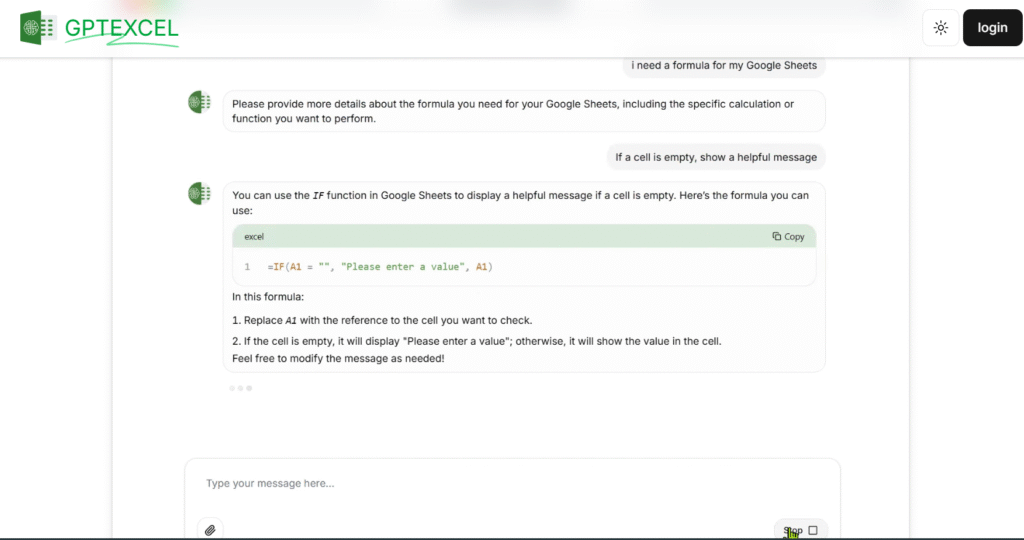
What GPTExcel Can Do
- Formulas on Demand
Ask: “Find duplicates across two columns and highlight them.” GPTExcel creates the right formula. - SQL Query Generation
For users managing databases, it can instantly generate SQL queries that integrate with Excel. - VBA Automation
Need to automate repetitive tasks? GPTExcel writes VBA macros for you. - Logic Explanation
Instead of just giving you the formula, GPTExcel explains how it works.
Real-World Use Case
A data analyst working with both SQL databases and Excel sheets often wastes time switching between platforms. GPTExcel bridges the gap by writing both the SQL queries and the Excel formulas, saving hours every week.
Who Should Use It?
- Developers and analysts needing hybrid SQL + Excel workflows.
- Advanced Excel users who want automation without writing VBA from scratch.
- Corporate teams working with large, multi-source data.
Pros
- Multi-format support (Excel, SQL, VBA).
- Provides explanations for learning.
- Great for bridging databases with Excel.
Cons
- More technical compared to beginner-friendly tools.
- Works best for users already familiar with data workflows.
6. Neural Formula: AI for Complex Excel Logic
Some Excel problems go beyond simple lookups or IF statements. When you’re working with multi-level conditions, array formulas, or VBA macros, Neural Formula becomes a powerful companion.
What Neural Formula Can Do
- Advanced Formula Generation
Converts natural language prompts into nested and advanced formulas. - Macro & Script Support
Generates and explains VBA macros, making automation accessible. - Formula Explanations & Translations
Breaks down long, complex formulas into easy-to-understand English. - Cross-Platform Support
Can also create Office Scripts for Excel Online.
Real-World Use Case
An HR manager working with performance evaluations often needs formulas that combine multiple IF conditions with weighted scores. Instead of manually building a 10-line formula, Neural Formula creates it in seconds and explains the logic.
Who Should Use It?
- Intermediate to advanced Excel users who often hit formula roadblocks.
- Business professionals handling complex scoring or modeling.
- IT or operations managers automating reports with VBA.
Pros
- Handles complex requests most tools avoid.
- Provides educational explanations.
- Supports both formulas and macros.
Cons
- Less intuitive for beginners compared to Formula Bot.
- Requires some Excel familiarity to apply solutions effectively.
You might also like our blog post on Top Excel Formulas for Data Analysis
7. Arcwise AI: Chat-Powered Excel Assistant
If you’ve ever wished you could chat with Excel to clean, summarize, or analyze data, Arcwise AI is designed exactly for that.
What Arcwise AI Can Do
- Conversational Commands
Instead of learning syntax, just type: “Summarize sales by country and create a pie chart.” - Data Cleaning
Removes duplicates, fixes formatting, and standardizes values. - Chart & Visualization Suggestions
Instantly creates bar charts, trendlines, or summaries. - Formula Help
Explains errors and suggests corrections.
Real-World Use Case
A startup founder managing investor data might need to quickly summarize and visualize funding stages. With Arcwise AI, they can chat directly with the spreadsheet, saving hours usually spent formatting and charting.
Who Should Use It?
- Beginners who feel intimidated by Excel formulas.
- Entrepreneurs and managers who need quick insights without technical knowledge.
- Teachers and students learning data analysis interactively.
Pros
- Extremely user-friendly with chat-style interaction.
- Great for quick summaries and visualizations.
- Ideal for non-technical professionals.
Cons
- Limited for deep, technical data analysis.
- Still dependent on AI’s interpretation of commands.
8. MonkeyLearn: AI for Text Analysis in Excel
Numbers are easy to handle in Excel, but text data — customer reviews, survey responses, feedback — can be overwhelming. MonkeyLearn brings natural language processing (NLP) directly into Excel.
What MonkeyLearn Can Do
- Sentiment Analysis
Classifies reviews or feedback as positive, negative, or neutral. - Keyword Extraction
Automatically identifies recurring themes in text data. - Categorization
Groups responses into predefined categories (e.g., “Customer Support,” “Product Quality”). - Custom Models
Train MonkeyLearn to classify text for your specific needs.
Real-World Use Case
A customer experience team collecting thousands of survey responses can automatically analyze sentiments, highlight complaints, and categorize results — tasks that would normally take weeks manually.
Who Should Use It?
- Marketing teams analyzing reviews and social feedback.
- Support teams identifying common customer issues.
- Research departments working with qualitative data.
Pros
- Makes unstructured data usable in Excel.
- Automates text-heavy tasks that are impossible with formulas.
- Easy integration with existing workflows.
Cons
- Requires internet connection for AI processing.
- Best suited for organizations dealing with large amounts of text data.
9. ThoughtSpot & Solver: Smarter Queries and Optimization
These two tools cover different aspects of Excel — ThoughtSpot brings AI-driven queries, while Solver focuses on optimization and decision-making.
What ThoughtSpot Can Do
- Natural Language Search
Ask questions like: “What was revenue growth in Q2 compared to Q1?” and get instant charts. - AI-Powered Analytics
Suggests relevant insights users might not think to ask. - Interactive Dashboards
Transforms plain data into shareable, interactive reports.
What Solver Can Do
- Optimization Modeling
Helps with scheduling, resource allocation, and logistics. - Scenario Analysis
Test different “what-if” conditions to make data-backed decisions. - Constraint Handling
Build optimization models with business rules (e.g., max budget, resource limits).
Real-World Use Case
A supply chain manager can use Solver to optimize delivery schedules while using ThoughtSpot to quickly identify patterns in logistics costs — a combination that saves dozens of hours every month.
Who Should Use It?
- Decision-makers needing data-driven insights.
- Logistics and operations managers optimizing resources.
- Finance teams running multiple scenarios.
Pros
- ThoughtSpot makes analytics conversational.
- Solver provides real optimization capabilities.
- Together, they cover both analysis and action.
Cons
- Advanced features require training or premium plans.
- More useful for enterprises than casual Excel users.
10. DataRobot & Datarails: AI for Prediction and Finance
For organizations that rely heavily on forecasting and financial modeling, DataRobot and Datarails are among the most powerful AI-enabled Excel tools.
What DataRobot Can Do
- Predictive Analytics
Uses machine learning to predict outcomes based on historical data. - Automated Modeling
No-code model creation directly from Excel datasets. - Scenario Forecasting
Simulates different future outcomes with high accuracy.
What Datarails Can Do
- Financial Automation
Consolidates financial data across departments into a single Excel interface. - Budgeting & Forecasting
Automates rolling forecasts and scenario analysis. - Visualization Tools
Provides real-time dashboards tailored for finance teams.
Real-World Use Case
A CFO preparing a company-wide budget can use Datarails to consolidate data from multiple sources, while DataRobot predicts future revenue streams. What normally takes weeks of manual consolidation and modeling can be reduced to just a few days.
Who Should Use It?
- Finance departments handling planning and reporting.
- Corporate strategy teams preparing forecasts.
- Enterprises dealing with large, dynamic datasets.
Pros
- Advanced forecasting and automation.
- Tailored to business-critical workflows.
- Saves weeks of manual effort.
Cons
- Primarily enterprise-focused; may be too advanced for small teams.
- Premium pricing.
Comparison Table: Best AI Tools for Excel
| Tool | Core Strength | Best For | Pricing | Ease of Use |
|---|---|---|---|---|
| Microsoft Copilot | Native Excel AI (formulas, charts, analysis) | Everyday users, executives | Subscription (M365) | ⭐⭐⭐⭐⭐ |
| Excel Formula Bot | Formula generation & explanations | Beginners, small business owners | Freemium | ⭐⭐⭐⭐ |
| Excelmatic | Dashboards & predictive analytics | Analysts, managers | Premium | ⭐⭐⭐⭐ |
| Power Query / Pivot | Data cleaning & modeling | Analysts, finance teams | Included in Excel | ⭐⭐⭐ |
| GPTExcel | Formulas + SQL + VBA automation | Developers, data analysts | Freemium | ⭐⭐⭐⭐ |
| Neural Formula | Complex formulas & macros | Advanced Excel users | Premium | ⭐⭐⭐ |
| Arcwise AI | Chat-based Excel assistant | Beginners, entrepreneurs | Freemium | ⭐⭐⭐⭐⭐ |
| MonkeyLearn | Text analysis & NLP in Excel | Marketing & support teams | Premium | ⭐⭐⭐ |
| ThoughtSpot | AI-powered queries & dashboards | Decision-makers | Enterprise | ⭐⭐⭐⭐ |
| Solver | Optimization & scenario planning | Operations & logistics | Included in Excel | ⭐⭐⭐ |
| DataRobot | Predictive modeling | Enterprises, forecasting teams | Enterprise | ⭐⭐⭐ |
| Datarails | Financial planning automation | Finance departments | Enterprise | ⭐⭐⭐⭐ |
You might also want to explore our post on Automation Tools such as Google Opal vs N8n
Conclusion: How AI Tools Save Hours Every Week in Excel
In today’s fast-paced business world, time is money — and Excel, despite its power, can become a bottleneck when repetitive tasks pile up. This is why AI tools for Excel are not just “nice-to-have” — they’re essential productivity boosters.
Whether you’re a beginner who struggles with formulas, a manager preparing dashboards, or a financial analyst running complex forecasts, AI tools like Copilot, Excelmatic, GPTExcel, and Datarails can literally cut your workload in half.
Here’s the bottom line:
- Beginners save hours learning formulas with tools like Formula Bot or Arcwise AI.
- Business leaders gain instant insights with Copilot or ThoughtSpot.
- Analysts and finance teams unlock predictive power with DataRobot and Datarails.
👉 If you adopt even one or two AI tools from this list, you’ll immediately notice faster workflows, fewer errors, and better decision-making. Instead of spending hours fixing spreadsheets, you’ll spend minutes unlocking insights.
That’s how AI tools for Excel save hours every week — not by replacing your skills, but by amplifying them.
You might also like our post on Excel Formulas for Data Analyst
Frequently Asked Questions (FAQs)
Q: Are AI tools for Excel safe to use with sensitive data?
A: Yes, most reputable tools (like Microsoft Copilot and Datarails) follow enterprise-grade security protocols. For cloud-based tools, always check privacy policies before uploading sensitive information.
Q: Do these AI tools work with both Excel desktop and online versions?
A: Some (like Copilot, Power Query, and Power Pivot) are native to Microsoft 365, while third-party tools like GPTExcel or Arcwise AI often offer both web and add-in integrations. Always confirm compatibility with your Excel version.
Q: Can AI tools completely replace learning Excel formulas?
A: They reduce the learning curve significantly, but understanding core Excel basics still helps ensure accuracy and better decision-making.
Q: Are these tools free or paid?
A: Many offer freemium models (Formula Bot, GPTExcel, Arcwise AI). Advanced features in tools like Excelmatic, DataRobot, and Datarails are subscription-based or enterprise-priced.
Q: Which AI tool is best for beginners?
A: Start with Excel Formula Bot or Arcwise AI for simple, formula-related tasks. If you’re already on Microsoft 365, Copilot is the most integrated option.
