Ever find yourself staring at your screen, knowing there’s got to be a faster way to do what you’re doing right now? Yeah, we’ve all been there. You’re clicking through menus, fumbling with your mouse, and watching precious minutes slip away on tasks that really should take seconds. The truth is, most of us are only scratching the surface of what our computers can actually do.
Here’s the thing: your computer is packed with hidden shortcuts and tricks that could save you hours every single week—but most people never find them. While you’re stuck in the slow lane, others are gliding through their workday with keyboard shortcuts that cut their workflow time in half. The gap between “getting by” and truly owning your productivity game? It’s usually just a few keystrokes away.
But I get it. Between juggling multiple projects, managing emails, organizing files, and staying focused on what actually matters, who has time to dig into obscure computer commands? That’s exactly why I put this guide together.
In this post, you’re going to discover the keyboard shortcuts, hidden commands, and pro-level tricks that actually work in 2025—no fluff, no outdated advice. Whether you’re on Windows, Mac, or switching between both, these are the real productivity boosters that busy professionals use to get more done without burning out. The best part? Most of these take less than 30 seconds to learn, and you can start using them today. Let’s unlock your computer’s hidden potential together!
Windows Wonders: Unearthing Hidden Gems for PC Users
Windows is packed with features often overlooked by the average user. Let’s dig some up!

Master the Command Prompt & PowerShell: Beyond the Basics
The command line isn’t just for IT pros. It offers direct, powerful ways to control your system. Press Win + X and select “Terminal (Admin)” or “PowerShell (Admin)” to get started.
winget– The Windows Package Manager: Forget hunting for installers online. Install, update, or uninstall software directly.winget search <AppName>(e.g.,winget search vlc) – Find available software.winget install <AppName>(e.g.,winget install VideoLAN.VLC) – Install software.winget upgrade --all– Update all possible installed apps.- Productivity Boost: Massively speeds up software management and setup.
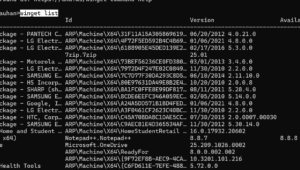
sfc /scannow– System File Checker: Experiencing weird glitches? This command scans and repairs corrupted Windows system files.- Productivity Boost: Quick troubleshooting step before resorting to lengthy reinstalls.
ipconfig /all– Detailed Network Info: Need your MAC address, DNS server, or detailed IP configuration? This command displays everything.ipconfig /flushdns– Clears the DNS cache, potentially resolving website access issues.- Productivity Boost: Faster network troubleshooting without digging through settings menus.
powercfg /batteryreport(Laptops): Generates a detailed HTML report on your battery’s health, capacity history, and usage. Saves the report usually in yourC:\Windows\System32folder (or your user folder, check the output).- Productivity Boost: Understand your battery performance and lifespan without third-party software.
Get-Process | Sort-Object CPU -Descending | Select-Object -First 10(PowerShell): Shows the top 10 processes currently consuming the most CPU power. Great for identifying resource hogs.- Productivity Boost: Quicker identification of performance bottlenecks than sorting in Task Manager sometimes.
God Mode: Your Control Panel on Steroids
Tired of searching through endless settings menus? “God Mode” provides a single folder containing shortcuts to virtually all adjustable settings in Windows.
How to Activate:
- Right-click on your Desktop.
- Select “New” > “Folder”.
- Rename the new folder exactly to:
GodMode.{ED7BA470-8E54-465E-825C-99712043E01C} - Press Enter. The folder icon will change.
- Inside: Double-click the folder to access a neatly categorized list of hundreds of settings.
- Productivity Boost: Saves immense time hunting for specific system settings.
Advanced Task Manager Insights (Ctrl + Shift + Esc)
You probably know Task Manager, but are you using its full potential?
- Performance Tab: Go beyond CPU/RAM usage. Check disk activity (read/write speeds), network utilization per adapter, and even GPU performance/temperature (if supported).
- App History Tab: See which apps (especially UWP/Store apps) have historically used the most CPU time and network data.
- Startup Tab: Disable unnecessary programs launching at boot (check the “Startup impact” column).
- Details Tab: Right-click column headers to add more info like “Command Line” (to see exactly what executable path is running) or “Status” (Running/Suspended). Right-click a process for options like “Analyze wait chain” (to see what a stuck process might be waiting for).
- Productivity Boost: Deeper system monitoring and troubleshooting capabilities lead to faster problem resolution.
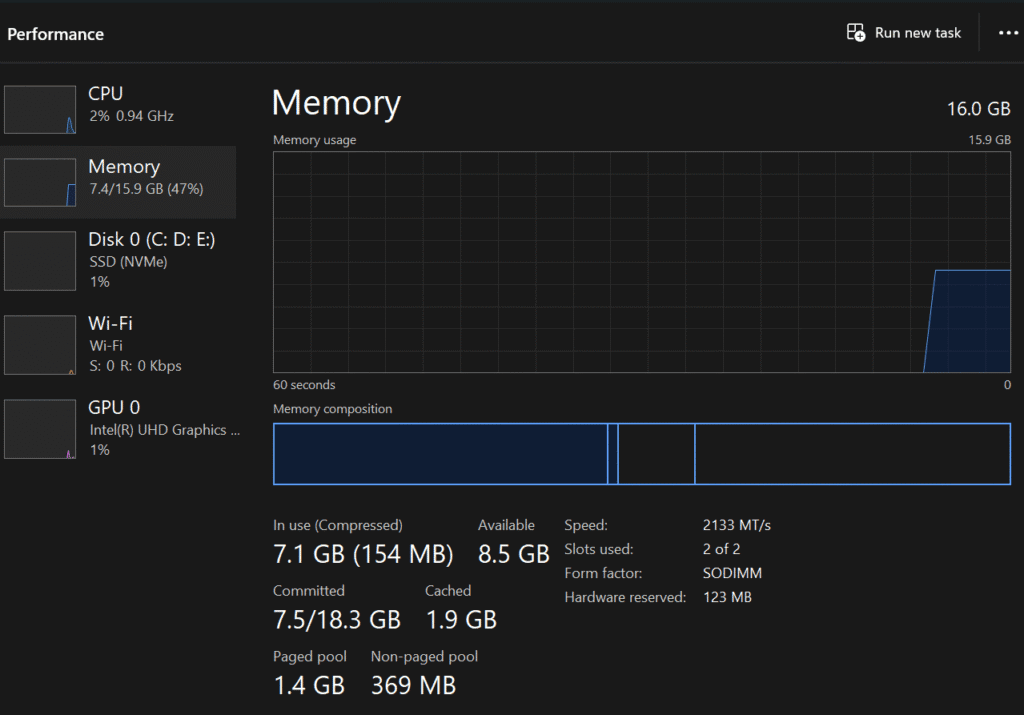
Virtual Desktops for Supreme Organization (Win + Tab)
Stop juggling dozens of windows on one screen. Virtual Desktops let you create separate workspaces for different tasks or projects.
Win + Tab: Opens Task View, where you can see current windows and manage desktops (click “+ New desktop”).Win + Ctrl + D: Create a new virtual desktop instantly.Win + Ctrl + Left/Right Arrow: Switch between virtual desktops.Win + Ctrl + F4: Close the current virtual desktop.- Drag and Drop: In Task View (
Win + Tab), drag application windows onto different desktop thumbnails to organize them. - Productivity Boost: Massively improves focus by segregating contexts (e.g., one desktop for communication, one for coding, one for research).
Lesser Known (But Powerful) Windows Keyboard Shortcuts
Win + Shift + S: Snipping Tool shortcut. Immediately lets you select a screen area to capture (options for rectangular, freeform, window, or full-screen snip appear at the top). The snip goes to your clipboard.Win + V: Clipboard History. Access a history of items you’ve copied (text, images). Needs to be enabled first in Settings > System > Clipboard.Win + .(Period) orWin + ;(Semicolon): Emoji Keyboard. Also includes symbols and kaomoji.Win + L: Lock your PC instantly. Essential for security when stepping away.Win + G: Xbox Game Bar. Even if you don’t game, it has handy performance widgets and screen recording capabilities.Ctrl + Shift + Esc: Direct to Task Manager (faster than Ctrl+Alt+Del).Alt + Tab: Switch between open windows. (Hold Alt, tap Tab to cycle, release Alt).Win + Arrow Keys: Snap windows to screen halves or quadrants. Combine withWin + Up/Downto maximize/minimize snapped windows.Win + P: Projector/Display settings (Duplicate, Extend, Second screen only).Win + I: Open Windows Settings.Win + E: Open File Explorer.Win + D: Show/Hide Desktop (minimize all windows).- Productivity Boost: Each shortcut shaves seconds off common actions, adding up significantly.
Win + Shift + SandWin + Vare game-changers.
File Explorer Ninja Moves
Navigate your files faster.
- Quick Access Customization: Drag frequently used folders into the “Quick Access” pane on the left. Right-click items to “Pin to Quick Access” or “Unpin”.
- Address Bar Path: Click an empty space in the address bar to get the full text path (e.g.,
C:\Users\YourName\Documents), which you can copy easily. Typecmdorpowershellhere and press Enter to open a terminal directly in that folder. - Ribbon Shortcuts (Alt Key): Press
Altin File Explorer. You’ll see letters appear over the Ribbon tabs (File, Home, Share, View). Press the corresponding letter (e.g.,Hfor Home) to activate that tab, then press the letter for the desired command. Example:Alt,H,Ncreates a New Folder. Alt + Up Arrow: Go up one folder level.Alt + Left/Right Arrow: Go back/forward in navigation history.Ctrl + N: Open a new File Explorer window.Ctrl + Shift + N: Create a new folder in the current directory instantly.- Productivity Boost: Reduces clicks and mouse movement for common file operations.
Ctrl + Shift + Nis a quick win.
macOS Keyboard Shortcuts
Essential macOS Keyboard Shortcuts (Beyond the Basics)
Cmd + Space: Spotlight Search (mentioned above, but crucial).Cmd + Tab: Switch between open applications. (Hold Cmd, tap Tab to cycle).Cmd + ~(Tilde): Switch between windows of the currently active application.Cmd + Q: Quit the current application.Cmd + W: Close the current window.Cmd + Option + Esc: Force Quit Applications window (if an app is frozen).- Screenshots:
Cmd + Shift + 3: Full screen to file.Cmd + Shift + 4: Select area to file. (Press Spacebar after this to capture a specific window).Cmd + Shift + 5: Opens screenshot/recording options panel.- Add
Ctrlto any of the above (e.g.,Cmd + Ctrl + Shift + 4) to copy to clipboard instead of saving a file.
Cmd + H: Hide the current application’s windows.Cmd + Option + H: Hide all other application windows.Option + Click(on menus): Often reveals additional options (e.g., Option-click WiFi icon for detailed network info, Option-click Sound icon for Input/Output device selection).- Productivity Boost: Fluid navigation and control without touching the mouse/trackpad.
Cmd + ~and the advanced` screenshot options are particularly useful.
Finder Finesse for Better File Management
- Smart Folders: File > New Smart Folder. Create dynamic folders based on search criteria (e.g., “All PDFs created this week,” “Photos taken with iPhone”). They update automatically.
- Customize Toolbar: Right-click the Finder toolbar > “Customize Toolbar…” Drag useful actions like “New Folder,” “Get Info,” “AirDrop,” etc., onto the toolbar for quick access.
- Path Bar: View > Show Path Bar. Displays the folder hierarchy at the bottom of the Finder window. Right-click any folder in the path bar to open it or get info.
- Quick Look (Spacebar): Select almost any file (image, PDF, document, video, code file) and press Spacebar for an instant preview without opening the full application. Use arrow keys to cycle through files while Quick Look is active.
Cmd + Down Arrow: Open selected folder or file.Cmd + Up Arrow: Go to the parent folder.- Productivity Boost: More efficient file Browse, organization, and previewing. Smart Folders are incredibly powerful for staying organized.
Linux Lifelines: Command-Line Power
While desktop environments vary, the terminal is consistently powerful across Linux distributions.
grep 'search_term' filename.txt: Search for text within files. Add-rto search recursively through directories (grep -r 'API_KEY' /etc/).find /path/to/search -name "pattern*": Find files based on name, size, modification time, etc. (e.g.,find . -name "*.log" -mtime -7finds.logfiles modified in the last 7 days in the current directory).htop(Install if needed): Interactive process viewer (often better thantop).- Aliases: Create shortcuts for long commands in your shell configuration file (e.g.,
.bashrc,.zshrc). Example:alias update='sudo apt update && sudo apt upgrade -y'(for Debian/Ubuntu based systems). - Productivity Boost: Extremely efficient text processing, file finding, and system management, especially for developers and sysadmins.
Cross-Platform Productivity Boosters: Universal Tricks
These strategies work regardless of your OS.
Advanced Browser Shortcuts and Techniques
Your browser is likely your most used application. Optimize it!
- Multiple Profiles: Create separate browser profiles (in Chrome, Firefox, Edge) for Work, Personal, specific projects, etc. Keeps cookies, history, extensions, and bookmarks separate.
- Keyboard Shortcuts: Learn your browser’s shortcuts (
Ctrl/Cmd + Tfor new tab,Ctrl/Cmd + Wto close tab,Ctrl/Cmd + Shift + Tto reopen closed tab,Ctrl/Cmd + Lto jump to address bar,Ctrl + Tab/Ctrl + Shift + Tabto switch tabs). - Bookmarklets: Small snippets of JavaScript saved as bookmarks that perform actions on the current page (e.g., send to a note-taking app, modify page appearance).
- Developer Tools (F12 or Right-Click > Inspect): Beyond web development, use it to:
- Inspect network requests (Network tab) to see why a page is slow.
- Test website responsiveness on different screen sizes (Toggle device toolbar).
- Temporarily modify page text or styles (Elements tab) for clean screenshots.
- Productivity Boost: Faster navigation, better organization (profiles), and quick web page analysis/interaction.
Text Expansion Tools: Type Less, Do More
Tools like TextExpander (paid, cross-platform), AutoHotkey (free, Windows), or built-in OS features (Text Replacements in macOS/iOS System Settings > Keyboard) let you define short abbreviations that expand into longer phrases, sentences, or even code blocks.
- Examples:
;eml->youremail@example.com;addr-> Your full mailing address;thx->Thank you for your time and consideration.;sig-> Your full email signature
- Productivity Boost: Saves countless keystrokes on frequently typed text, ensures consistency, and reduces typos. Essential for email, coding, customer support, etc.
Cloud Sync Smarts (Dropbox, Google Drive, OneDrive)
Go beyond basic file dumping.
- Selective Sync/Files On-Demand: Choose which cloud folders sync locally to save disk space. Access other files via the web interface or on-demand download.
- Version History: Accidentally overwrote a file or deleted important content? Most cloud services keep previous versions. Learn how to access this feature (usually via the web interface, right-click the file).
- Shared Links vs. Shared Folders: Understand the difference. Use expiring links or password-protected links for sensitive shares when full collaboration isn’t needed.
- Productivity Boost: Optimizes disk usage, provides a safety net against data loss, and enables controlled collaboration.
Your Call to Action:
Don’t just read this list – implement it!
- Pick ONE trick or command from this list that resonates most with you.
- Commit to using it consistently for the next week.
- Share your favorite hidden computer trick (maybe one we missed!) in the comments below! What’s your go-to productivity booster?
If you found this deep dive helpful, please share this post with colleagues or friends who could benefit. And don’t forget to subscribe to our newsletter for more expert strategies and actionable insights to keep you ahead of the curve! Let’s make 2025 your most productive year yet.

