In today’s digital age, mastering the art of Google search can significantly enhance your productivity and efficiency. Whether you’re a student, a professional, or just a curious individual, knowing how to search effectively can save you time and help you find the most accurate information.
In this article, we’ll look into advanced Google search techniques that will transform you into a search engine expert.
Understanding Basic Google Search Techniques
Before getting deep into advanced tips, it’s important to understand some basic Google search techniques. These fundamentals will serve as the foundation for more sophisticated methods.

Use Quotation Marks for Exact Matches (“”)
If you’re looking for an exact phrase, use quotation marks.
For example, searching for “best SEO practices” will return results that include this exact phrase, rather than separate occurrences of “best,” “SEO,” and “practices.”
Exclude Words with the Minus Sign (-)
To exclude unwanted results, use the minus sign.
For instance, searching for apple -fruit will show results related to Apple Inc. and not the fruit.
After including -website address, it removes those words from the search results
Use the Asterisk as a Wildcard (*)
The asterisk (*) acts as a placeholder for any word. This is useful for searching unknown or variable terms within a phrase.
For example, “best * for SEO” could return results like “best tools for SEO” or “best tips for SEO.”
Advanced Google Search Techniques
Now that we’ve covered the basics, let’s explore more advanced techniques that will make your searches even more effective.
Utilize Advanced Search Operators
Google provides several advanced search operators that can refine your searches.
Site: Operator
The site: operator allows you to search within a specific website.
For example, SEO tips site:moz.com will return results only from Moz’s website.
Intitle: Operator
The intitle: operator searches for pages with specific words in the title.
For example, intitle:SEO guide will return pages with “SEO guide” in the title.
Intext: Operator
The intext: operator searches for pages that include specific words in the body of their content.
For example, intext:”digital marketing strategies” will return pages where the phrase “digital marketing strategies” appears in the body of the document, but not necessarily in the title or any metadata.
This is useful when you want to find pages that focus on or mention specific content or keywords somewhere in the text but do not necessarily prioritize those terms in their titles.
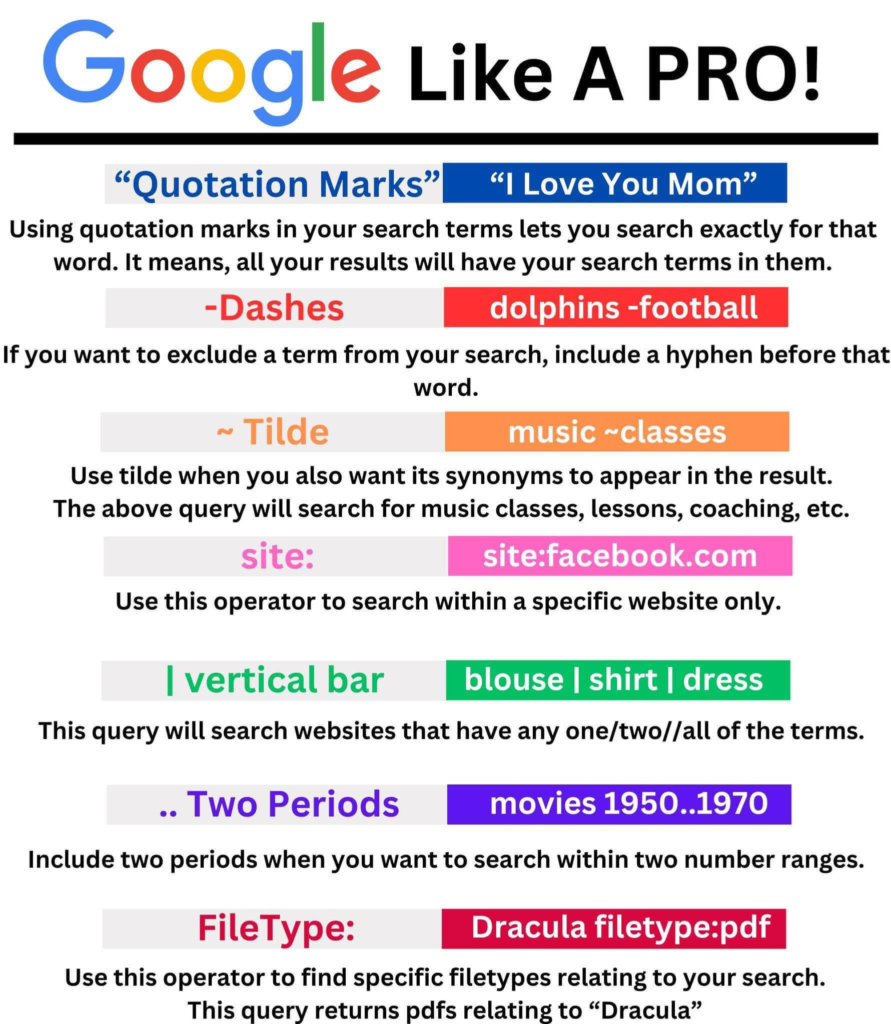
Filetype: Operator
The filetype: operator helps you find specific file types. For example, SEO filetype:pdf will show PDF documents related to SEO.
Here is a example where I have used two of the above operators:
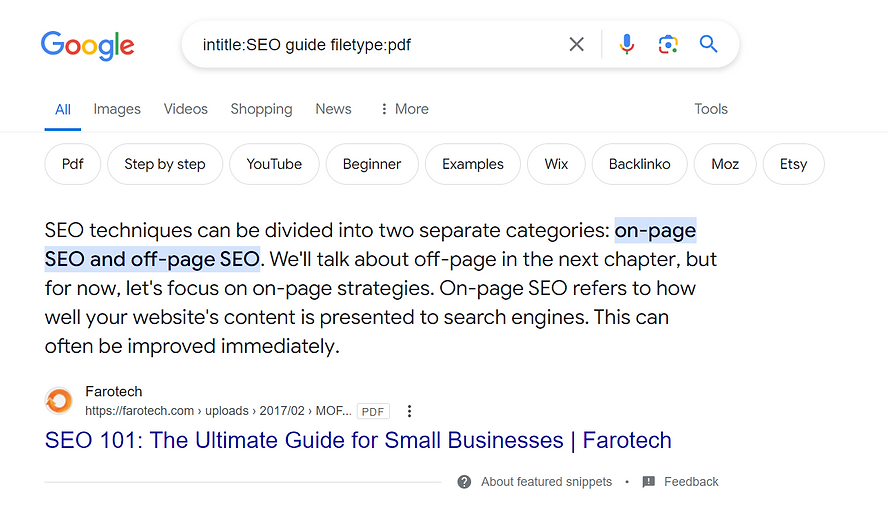
Advanced Search with Google Dorks: A Guide for Bug Bounty Hunters
When it comes to searching for sensitive information or vulnerabilities, Bug Bounty hunters often rely on advanced Google search techniques called Google Dorks. These are specially crafted search queries that help uncover hidden files, directories, and other sensitive information on websites. While these techniques are powerful, they should only be used ethically and within legal boundaries.
Here’s how you can use Google Dorks effectively:
1. Discovering Exposed Files
Sometimes, websites accidentally expose files that shouldn’t be publicly accessible. By using Google Dorks, you can search for such files:
intitle:"index of" "site:http://site.com"
This query finds directory listings on the targeted website.filetype:log inurl:log site:http://site.com
Searches for log files containing potentially useful information.filetype:sql inurl:sql site:http://site.com
Finds SQL database files that may be accidentally exposed.
2. Finding Sensitive Directories
Certain directories, like admin panels or backup folders, may be exposed online:
inurl:/phpinfo.php site:http://site.com
Locates PHP configuration files revealing server details.inurl:/backup site:http://site.com
Searches for backup directories.inurl:wp- site:http://site.com
Identifies WordPress-related directories.
3. Exposed Configuration Files
Configuration files are often rich in sensitive information like API keys or database credentials:
filetype:config inurl:config site:http://site.com
Finds generic configuration files.filetype:ini inurl:wp-config.php site:http://site.com
Targets WordPress configuration files.
4. Discovering Usernames and Passwords
Exposing usernames and passwords is a critical security risk. Use these queries to identify such leaks:
intext:"password" filetype:log site:http://site.com
Searches log files for the word “password.”filetype:sql "password" site:http://site.com
Looks for SQL files containing the term “password.”
5. Finding Database Files
Database dumps or backups often contain critical information:
filetype:sql inurl:db site:http://site.com
Finds SQL files related to databases.filetype:bak inurl:db site:http://site.com
Targets backup files of databases.
6. Exposed Git Repositories
Git repositories sometimes expose sensitive project files:
inurl:".git" site:http://site.com
Searches for exposed Git directories.intitle:"index of" ".git" site:http://site.com
Identifies directory indexes that include Git repositories.
7. Finding Publicly Exposed Emails
To locate publicly exposed email addresses:
intext:"email" site:http://site.com
Searches for occurrences of the word “email” on the website.inurl:"contact" intext:"@site.com" -www.site.com
Finds email addresses in contact pages.
Ethical Considerations
It’s important to note that Google Dorks should only be used responsibly and with permission when testing website security. Misusing these techniques can lead to legal consequences. If you’re interested in Bug Bounty programs, always adhere to the ethical guidelines provided by organizations.
Use Google Search Tools
Google offers various tools to narrow down your search results.
Time-Based Searches
You can filter results based on time by clicking on “Tools” and selecting a specific time range. This is particularly useful for finding recent information or news.
Verbatim Search
To ensure Google doesn’t alter your search query, use the “Verbatim” tool. This tool returns results that exactly match your search terms.
Leverage Google Scholar for Academic Research
For academic and scholarly information, Google Scholar is an invaluable resource. It provides access to articles, theses, books, and conference papers across various disciplines. visit – https://scholar.google.com/
Tips for Specific Types of Searches on Google.com
Different types of searches require different techniques. Here are some tips for specific search needs.
Image Searches
To find specific images, use Google Images. You can filter results by size, color, type, and usage rights. For instance, if you need free-to-use images, select “Creative Commons licenses” under the “Usage rights” filter.
Location-Based Searches
If you’re looking for information related to a specific location, include the location in your search query. For example, best coffee shops in New York will show results relevant to New York.
Use Google Translate for Multilingual Searches
Google Translate can help you search for information in different languages. Translate your query and search in the target language to find more diverse information.
You might also like our post on Alternative options to Google Search Engine
Frequently Asked Questions (FAQs)
What are some common Google search operators?
Some common Google search operators include site:, intitle:, and filetype:. These operators help refine search results and make them more relevant to your query.
How can I search for recent information on Google?
To find recent information, use the time-based search filter. Click on “Tools” and select the desired time range, such as past hour, past 24 hours, past week, etc.
How do I find images that I can use for free?
Use Google Images and filter results by “Usage rights.” Select “Creative Commons licenses” to find images that are free to use.
What is Google Scholar, and how can I use it?
Google Scholar is a search engine for scholarly literature. It provides access to academic articles, theses, books, and conference papers. Use it by entering your query to find relevant academic resources.
Can I search Google in different languages?
Yes, you can use Google Translate to translate your search query into different languages. This can help you find information from various sources around the world.

Hi there! Do you use Twitter? I’d like to follow you if that
would be okay. I’m absolutely enjoying your blog and look forward to new
posts.
“Wow! 🔍 These Google search tricks are game-changers! 💡 I had no idea I could find info this fast. Thanks for the pro tips! 🙌✨ #TechHacks”
Thanks for this
Super informative! These tips really level up the way we use Google.