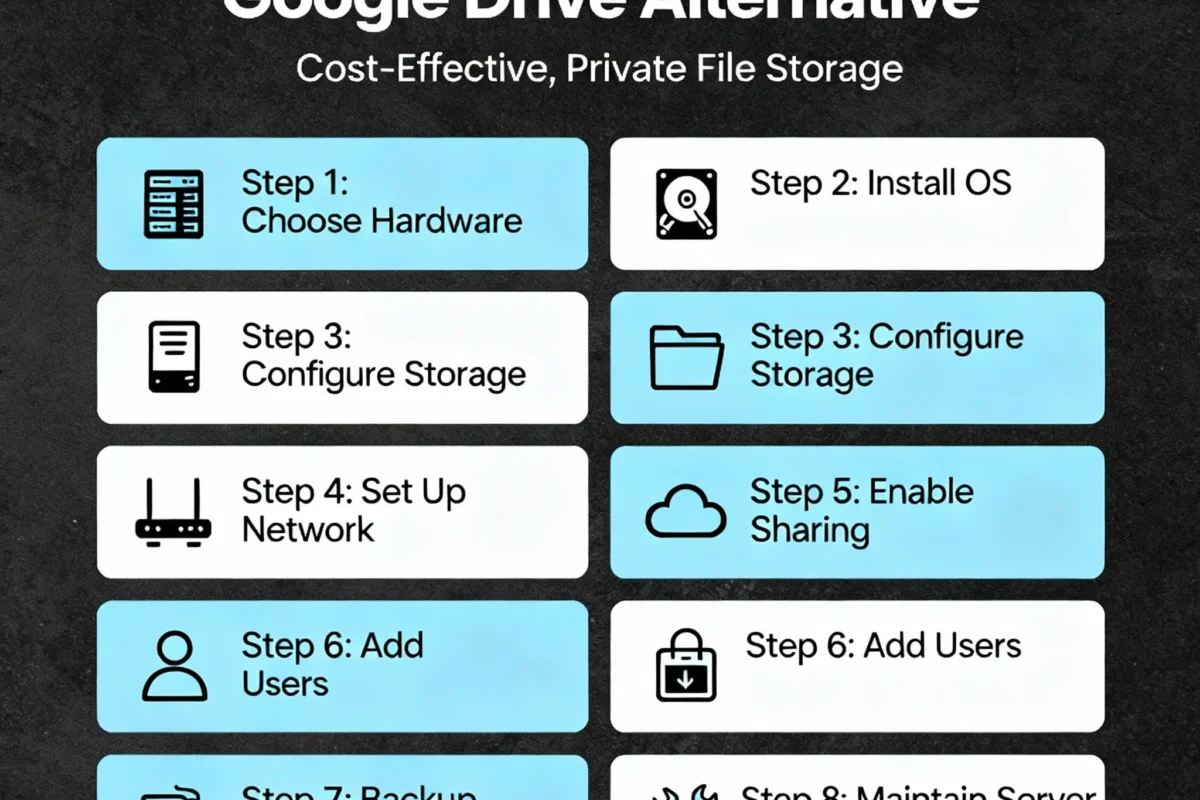Network-Attached Storage (NAS) servers are a great way to store and access files over a network. If you’re looking for a Google Drive alternative that allows you to have more control over your data, setting up a NAS server on your home PC can be a good option. Here are the steps to create a NAS server on your home PC:
Step 1: Prepare Your Computer
Use an old desktop or mini PC. Check these basics:
- Internet cable port (LAN).
- At least 8 GB RAM.
- One small SSD (120 GB) for the system.
- One or more hard drives for storing files.
- Optional: UPS for power protection.
Step 2: Pick Your NAS Software
You’ll need special software to turn your PC into a “home cloud.”
- OpenMediaVault – easiest for beginners.
- TrueNAS SCALE – powerful but needs more RAM.
- UnRAID – paid but very flexible.
Visit the software website → download the ISO file → keep it on your computer.
Step 3: Install the Software
- Plug in a USB drive (8 GB+).
- Use Rufus or Balena Etcher to copy the ISO file to the USB.
- Restart your computer and boot from the USB.
- Follow on-screen steps to install the NAS system on the SSD.
- When done, write down the IP address shown on the screen.
Step 4: Open the NAS Dashboard
On another computer, type that IP (for example http://192.168.1.100) into your browser.
You’ll see a web control panel. Log in with the admin username and password you set.
Step 5: Add Your Drives
In the dashboard → “Storage” or “Disks.”
Click Add or Create Pool.
Pick your hard drives and choose “RAID 1” (safe, copies data) or “Single” (more space).
Step 6: Create Shared Folders
Name them like “Movies,” “Photos,” or “Backups.”
Enable SMB or Windows Share so all your home devices can see them.
Step 7: Add Extra Apps (Optional)
Most NAS systems have an App Store:
- Plex – watch movies on your TV.
- Nextcloud – private Google Drive.
- qBittorrent – download manager.
Step 8: Access Files from Anywhere (Optional)
Set up Dynamic DNS (DuckDNS) and a VPN (WireGuard) if you want remote access securely.
Step 9: Back Up Important Files
Even with RAID, always keep a second copy:
- On an external USB drive.
- Or sync to a cloud service (Backblaze B2, Wasabi, etc.).
Step 10: Keep It Healthy
Check drive health once a month.
Clean dust.
Install system updates.
FAQ
Q: Can I use a laptop as a NAS server?
A: Yes, but only if it supports multiple drives (via USB or external enclosures) and has stable cooling.
Q: Is it safe to access my NAS remotely?
A: Yes, if you use a VPN or secure reverse proxy (avoid open port forwarding without encryption).
Q: How much power does a NAS use?
A: Typical builds use 30–60W idle depending on the number of drives.
Q: What’s the best free NAS software for beginners?
A: OpenMediaVault is beginner-friendly with an intuitive web interface. such as a firewall, encryption, and strong passwords to protect your NAS server from unauthorized access. Regularly update the software to patch any security vulnerabilities.